Now a days Everyone has same problem with their Android Devices. These big problems are Draining battery very fast, Slow Charging, Poor battery performance and system-hogging apps. But we Techpunch are here to help you. In this guide, we run you through Eight of the worst battery problems you might be having and provide solutions to help you through them. Let’s Begin.
1. Battery Draining Apps :
Installing a apps can causes a issues of your battery life. We need to learn the behavior of our battery to locate the problem and subsequently to find a solution. For finding the stats for your battery sucking apps, go to Setting -> Battery. If you find the apps that are using a lot of battery but you won’t use them then just remove/uninstall them from your system.
If you want to go into more detail by which app your battery draining fast. Then there is lot of apps are available on play store. One of the best i found is GSam battery monitor.
2. Auto Brightness mode :
Many peoples like to set their display brightness to Automatic Brightness Mode. Because they don’t want to set battery according to the outside light and Auto Brightness will help you to set your brightness according to outside light. Sometimes this feature also not works good and it drains battery very fast. The main reason behind of your battery drain is your Screen. Setting the brightness level yourself will invariably provide better battery life, so long as you set it to a comparatively low value. Fortunately, the Android platform makes it very easy to adjust brightness settings.
3. Screen timeout :
It’s a well-known fact that the display is one of the biggest sources of battery drain on an Android phone, so managing it is crucial to its longevity. The “screen-timeout” or “sleep” setting determines how long your display will stay awake for after it has been engaged with; if your screen remains on while you aren’t looking at it, it’s wasting precious battery life. Best to set it to the lowest value you are comfortable with in regular use, and only change it when you need to.
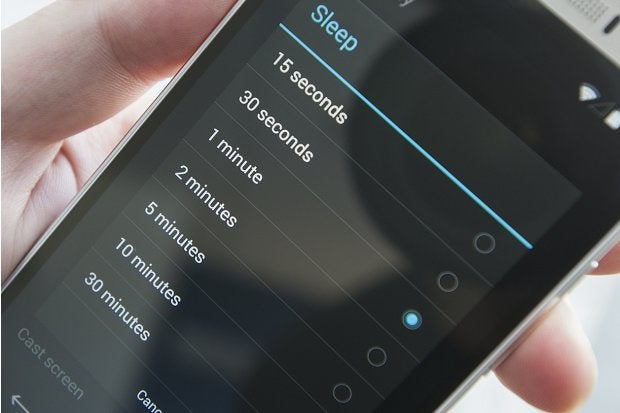
For above two methods : Setting->Display (Turn off Auto Brightness & Shorten your sleep time)
4. Turn off GPS when not in use :
GPS is one of the heaviest drains on the battery – as you’ve probably noticed after using Google Maps to navigate your last road trip. When you’re not actively using navigation, swipe down to access Quick Settings, and toggle it off. You’ll be prompted to re-enable it when you use Maps.

Alternately, if you’re using apps that require your location, you can head to Settings > Location > Mode and select “Battery saving” (where Wi-Fi and mobile networks are used to determine your location) over “High accuracy” (where GPS is also used).
5. Don’t Use Live Wallpapers :
 Most of the people like to use the Live/Animation Wallpapers. But Do you know? It drains your battery very fast which u never mind. I know the Live Wallpapers looking pretty good but they are not saves your battery as they are like something is moving again and again on screen. Save on battery by heading to Settings > Display > Wallpaper to select a static counterpart instead.
Most of the people like to use the Live/Animation Wallpapers. But Do you know? It drains your battery very fast which u never mind. I know the Live Wallpapers looking pretty good but they are not saves your battery as they are like something is moving again and again on screen. Save on battery by heading to Settings > Display > Wallpaper to select a static counterpart instead.6. Phone Charging (Which % are good?)
It’s totally my opinion that you should always keep your battery in between 30 to 100%. Constantly allowing the battery to go from completely full to completely empty can damage it and decrease its capacity over time. Many peoples doing it as calibration. Yes, you can do this but not always (Once a Month). On the flip side, leaving your phone plugged in when it’s completely full can also degrade the battery. Best practice? Keep your battery between 30% and 80% charged. Die your battery to 0% once in month.
7. Google Play Services (Battery Drain) :
Can you ever think, Your phone works without Google. obviously my answer is NO. No play services is like NO Operating system in Phone. I am just joking lol. Anyone knows without Google Play Services you can’t access the apps like Whatsapp etc. It consumes a lot of battery, Unfortunately, you can’t stop it because it’s a crucial Android feature which lets your apps communicate with each other on your phone. Still, you can bring it under control.

Go to Settings > Applications > All > Google Play Services. Here, tap the Clear cache button. This should refresh Google Play Service and stop it draining your battery. Repeat this process once a month.
8. Root your device (Optional) :
Rooting your device is like getting the key for treasure. Root can void your warranty but it allows you to customize your device by your own way. There are some applications that might be useful for you to control your battery and its life. Kernel Auditor is the app which allows you to modify/change your kernel settings (Kernel is the main part in our Android Device. It’s the middle-ware part between Hardware and Software and Kernel has that power which can change your device battery, performance and many more.) Greenify is another root app, Used for hibernating the apps for killing the processes of background apps. Spectrum is my most likable apps which is based on init.d tweaks and can increase your battery performance by Changing the Profile to Battery.
Bonus Part :
- Replace your old battery(If you Can).
- Use Power Saving mode.
- Always Download Updates.
- Get a certifies or Original Charger (Fast Charging).
- Remove unnecessary widgets from the home screen.






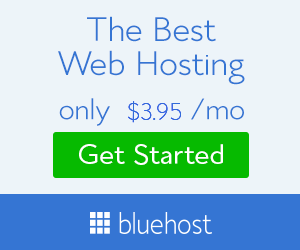




Best bro
ReplyDelete
DeleteThanks..Keep Supporting
Nice brother
ReplyDeleteThanks..Keep Supporting
Delete