Hello friends welcome to Tech Punch.
In this blog we will learn to create Login page
- Create new project
- Change layout to Relative layout
- Drag and drop TextView and change its name to Login
- Drag and drop plain text for user name
- Give hint to the plain text i.e. editText as user name
- Drag and drop password field i.e. editText for password
- Drag and drop button for login
- Drag and drop textView for showing attempt of wrong email and password
-
Create new activity so that on successful login new activity will be open
package com.developer.sanit.myapplication; import android.content.Intent; import android.support.v7.app.AppCompatActivity; import android.os.Bundle; import android.view.View; import android.widget.Button; import android.widget.EditText; import android.widget.TextView; import android.widget.Toast; public class MainActivity extends AppCompatActivity { EditText uname, psw; TextView atmpt; public int cntr=5; Button b1; @Override protected void onCreate(Bundle savedInstanceState) { super.onCreate(savedInstanceState); setContentView(R.layout.activity_main); atmpt=(TextView)findViewById(R.id.textView);; atmpt.setText("Attempt : "+cntr); } public void onclick(View v){ uname=(EditText)findViewById(R.id.editText3); psw=(EditText)findViewById(R.id.editText4); b1=(Button)findViewById(R.id.button); if((uname.getText().toString()).equals("root")&&(psw.getText().toString()).equals("root")){ Toast.makeText(this,"Login successful",Toast.LENGTH_SHORT).show(); startActivity(new Intent(this,homepg.class)); } else{ cntr--; atmpt.setText("Attempt : "+cntr); Toast.makeText(this,"Wrong email or password",Toast.LENGTH_SHORT).show(); if(cntr==0) { b1.setEnabled(false); } } } }

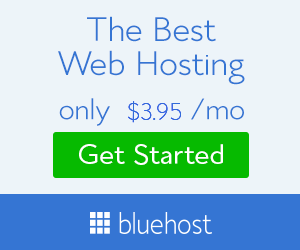




No comments:
Post a Comment