Hello friends welcome to Tech Punch.
In this blog we will learn about android studio. Hope you have installed android studio successfully.
Lets start for creating new android project.
- When you will open android studio welcome window will appear.
From that window click Start a new Android Studio project.
If recent project is opened then select File->New Project- After clicking on New Project one window will appear.
Type name for your application in Application name. - There will be default name My Application change it to what you want your app name.
- Select location to store file or leave as default.
- Click Next button.
- Target Android Devices window will appear.
- Select factor for what you want to create app.
- Select Minimum SDK.
- Click on Next button.
- Add an Activity to Mobile window will appear
- Select Empty Activity or if you want to change you may change which you want.
- Click Next button.
- Customize the Activity Screen will appear.
- Change Activity Name or keep it as default.
- click Finish button.
- wait till project get build properly.
- All done…..Now you can start with code.
For more check starting with android studio part 2.
- After clicking on New Project one window will appear.







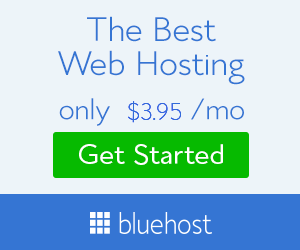




So good it teaching is understandable
ReplyDelete