Hello Everyone…Welcome to Tech Punch
In this tutorial, I am going to tell you, what is Git Bash and how to install it on your Windows System.

Git Bash :-
Git for Windows provides a BASH emulation used to run Git from the command line. *NIX users should feel right at home, as the BASH emulation behaves just like the “git” command in LINUX and UNIX environments.
Git Bash for Windows is a package that is comprised of two parts:
1. git : It is a version control system (VCS) which tracks the file changes, commonly used for programming in a team settings.
2. Bash : It is a unix shell command line interface commonly used in different linux machines.
In simple words you can say the Git Bash is a terminal which is used to run the git commands.
Download Git Bash :-
Git Bash installation is much simpler than compared to Linux. Download latest version of Git Bash from official website as per your system architecture. Use below link to download the Git Bash.
Installation of Git Bash :-
Once Git Bash Windows installer is downloaded, run the executable file and follow the setup.

Select the location where you want to Install the Git Bash.

In my case, I am selecting C:\Git as a Installing Location.

Select the components you want to install and click next.

If you want to create the setup folder with a different name then you can change here.

Choose the editor for your terminal. The default editor is Vim editor which is recommended by Git. (I am highly recommend you to use the default one)

This is the option to use the git from which command line. (Use Git Bash)

Select which SSL/TLS library would you like to use for HTTPS connection and click Next.

Select, how should Git treat line endings in text files and click Next.

Select the terminal you want to use for your Git Bash and Click Next.

Select the features you want to enable.

Please wait while Setup wizard installs Git on your computer. (It takes less than 1 minute)

Tick on Launch Git Bash and finish the setup wizard.

Launch Git Bash :-
After Git installation finishes you will ready to use the Git and Linux commands on your Windows Machine.

Git GUI :-
As Windows users commonly expect graphical user interfaces, Git for Windows also provides the Git GUI, a powerful alternative to Git BASH, offering a graphical version of just about every Git command line function, as well as comprehensive visual diff tools.
- Right Click anywhere and select Git GUI Here.
This is the Git GUI with more common graphical user interface.
In next tutorial, I will tell you all about Git Commands which is useful to access Github (Central Repositories) from you local machine and also to handle your Local repositories.
My Github Profile :- https://github.com/ShubhamYGS
Thanks for Visiting..
Keep Supporting..(Tech Punch)
Soon, will back with the new Tutorial 




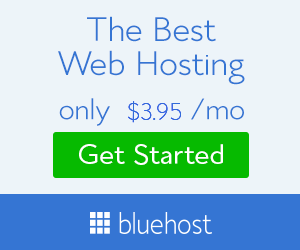




No comments:
Post a Comment